Linux on windows 11 & 10
Extremely fast installation guide (4 steps).
▶ Go to the windows search tab, type powershell, right-mouse-click on the app,
and select "Run as administrator" (give the permission if it asks). It will look similar to this :
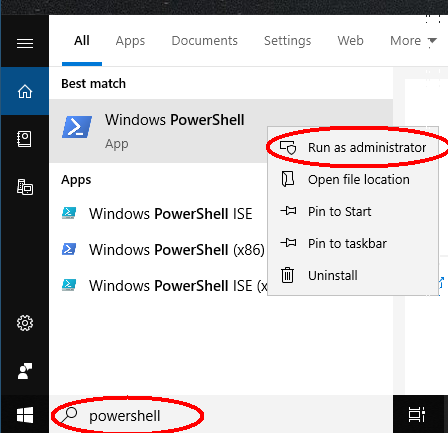
▶ Copy-paste the following line into the powershell and hit ENTER. To paste into the shell, use right-mouse-click.
wsl --install
It will look like this :

Reboot now for the changes to take effect.
If the command wsl --install fails with an error message about 'wsl is not recognized as an internal or external command', you probably have an old version of windows 10, and you'll have
to try again with the old windows 10 instructions : http://utopia.duth.gr/glykos/linux/winbash/.
▶ After the reboot finishes, the unix shell should open automatically, and you will be asked to define a Unix username and a password. The complete dialogue will look like this :
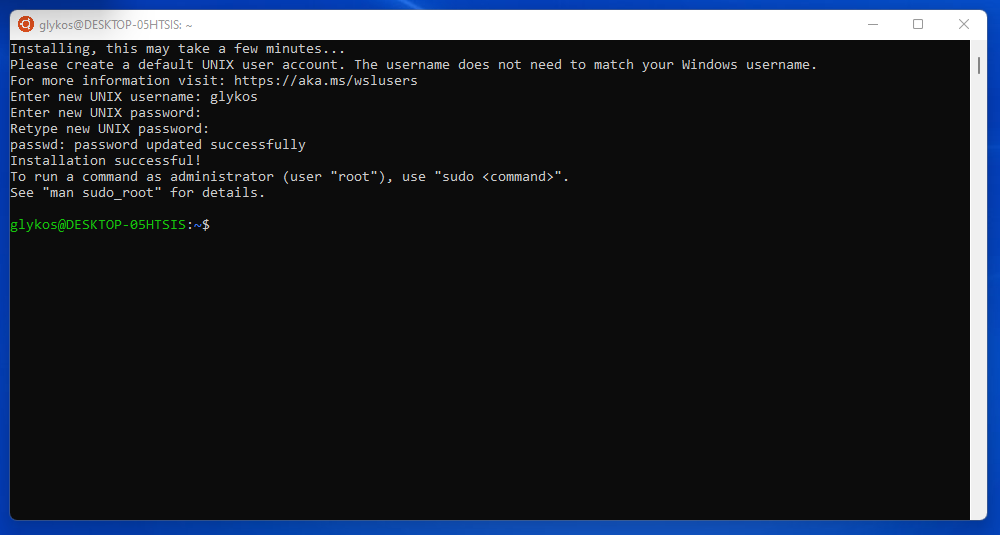
At the step where you create a UNIX user choose
- A simple username (no Greek letters, no spaces, no special characters, no upper-case letters, just a plain/simple user name like 'babis' or 'toula'), and,
- A password that you can remember (further steps below will fail if you don't have your unix password).
- When you type and then re-type the password, you will do so in the blind (you won't see anything printed on the screen).
▶ Copy-paste and then hit ENTER the following line :
wget http://utopia.duth.gr/glykos/linux/win11.sh
and after it finishes, copy-paste (and ENTER) this line :
source win11.sh
It will look like this :
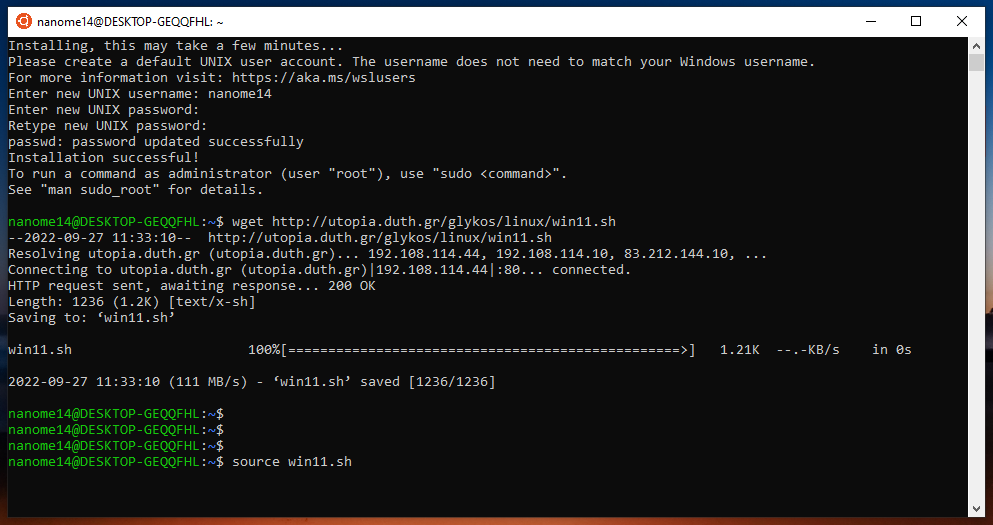
Give your UNIX password whenever it asks for a password (normally you will be asked for your UNIX password twice).
Don't stop it, let it run, it will take some time.
When it finishes, type exit (and enter). Done !