Tinycore linux
Screenshots from the booting-up sequence
⯈ First view after running START. At this stage you may notice a significant delay.
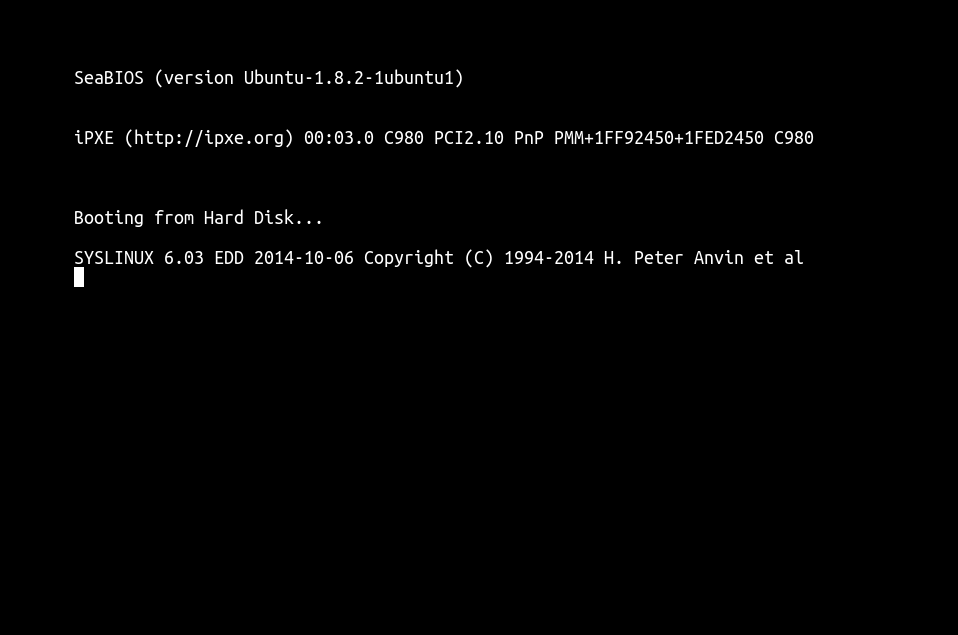
⯈ Second stage ...
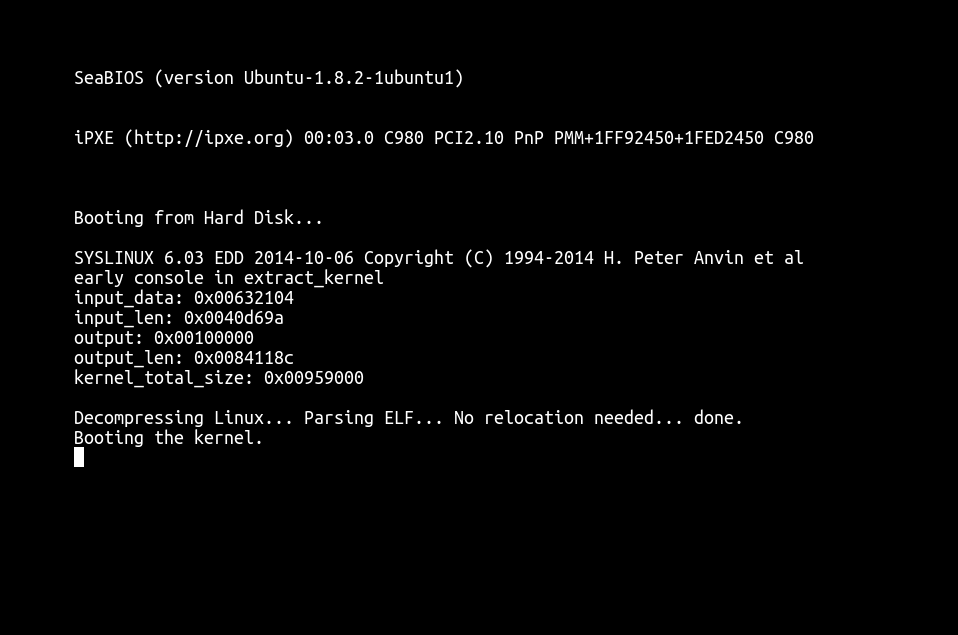
⯈ Third stage ...
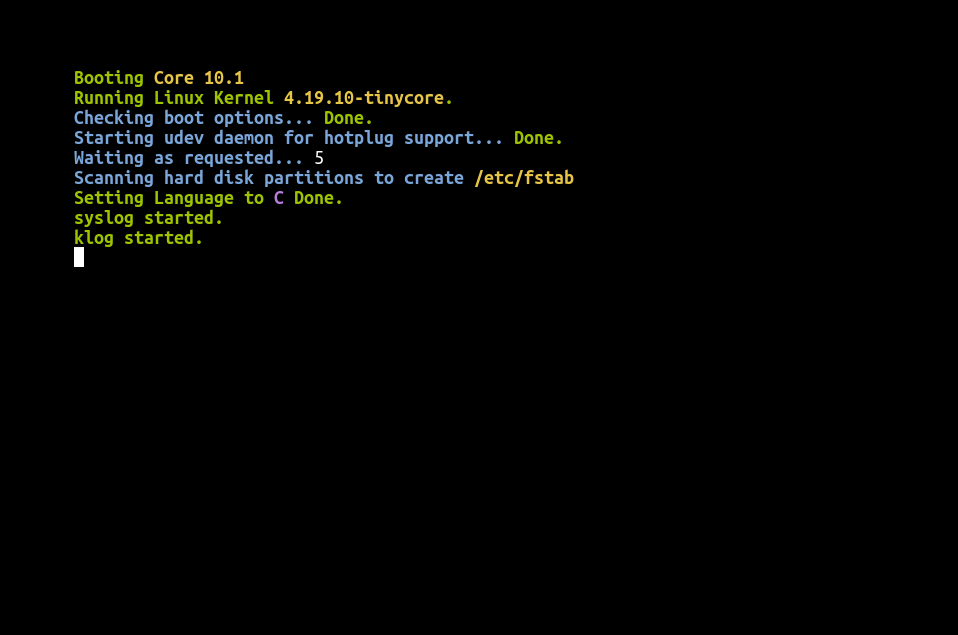
⯈ All done and ready to go ...

Testing that everything works
You can test that everything has been installed correctly by typing the commands shown
in the screenshot that follow. I'm sure you can figure-out what you have to type by comparing
what you see on your monitor with what you see in the screenshots. Having said that, and
to give just one example, for the first screenshot you'd have to type ls -lF , then
cd progs , then ls -lF , and finally nano test.c (hit ENTER after each command).
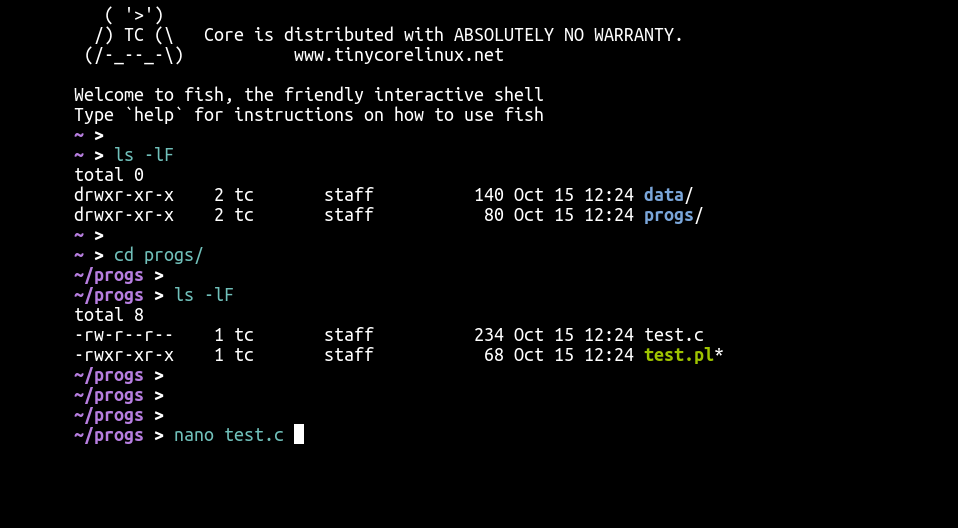
nano is a text editor (like notepad or wordpad). What you see in front of you is a program
written in the C programming language (and contained in the file named test.c that you've typed).
Don't change the program (at least for now). You can move around the file with the arrow keys.
To exit nano give CTRL-X (hold CTRL, press X).
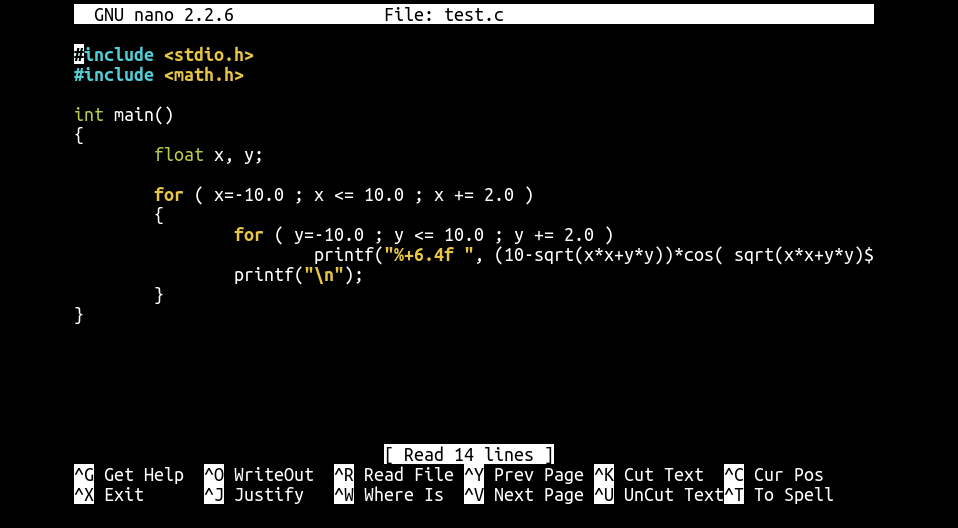
Saving your work and shutting everything down
Type poweroff (and then ENTER) from the shell. You should see something like this :
⯈ typing poweroff ...
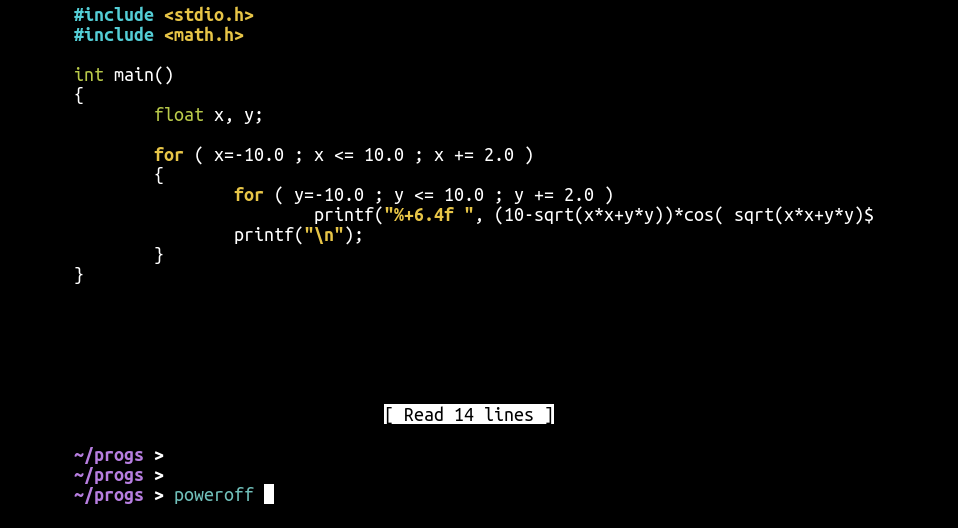
⯈ ... and the shut-down sequence ...
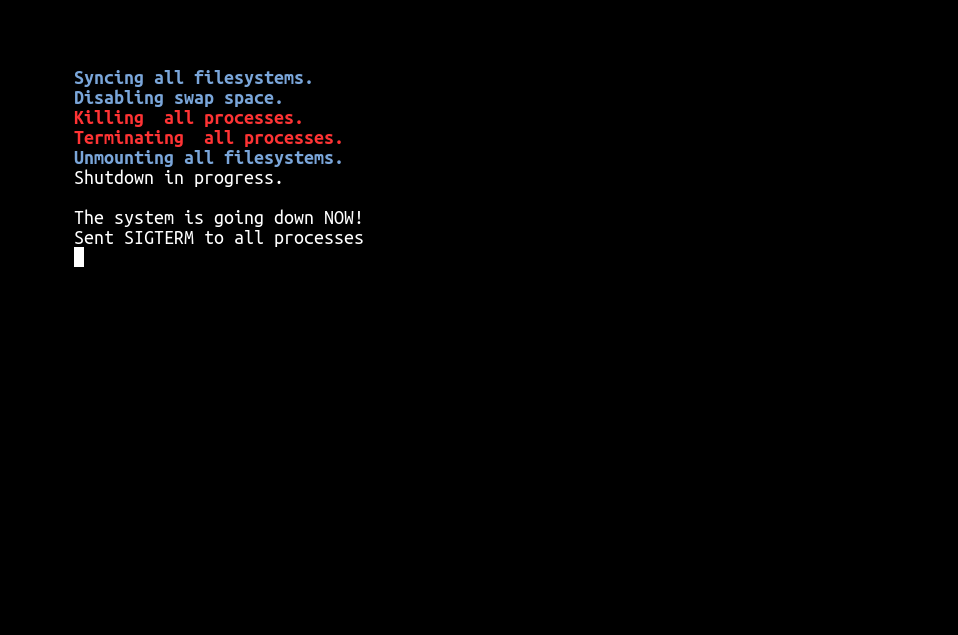
You should always close the shell using the poweroff command. If you don't then
(a) what you did will not be saved, and, (b) you may destroy the files that the shell
uses and start again from the beginning.